The Django migration system was developed and optmized to work with large number of migrations. Generally you shouldn’t mind to keep a big amount of models migrations in your code base. Even though sometimes it causes some undesired effects, like consuming much time while running the tests. But in scenarios like this you can easily disable the migrations (although there is no built-in option for that at the moment).
Anyway, if you want to perform a clean-up, I will present a few options in this tutorial.
Scenario 1:
The project is still in the development environment and you want to perform a full clean up. You don’t mind throwing the whole database away.
1. Remove the all migrations files within your project
Go through each of your projects apps migration folder and remove everything inside, except the __init__.py file.
Or if you are using a unix-like OS you can run the following script (inside your project dir):
find . -path "*/migrations/*.py" -not -name "__init__.py" -delete
find . -path "*/migrations/*.pyc" -delete2. Drop the current database, or delete the db.sqlite3 if it is your case.
3. Create the initial migrations and generate the database schema:
python manage.py makemigrations
python manage.py migrateAnd you are good to go.
Scenario 2:
You want to clear all the migration history but you want to keep the existing database.
1. Make sure your models fits the current database schema
The easiest way to do it is trying to create new migrations:
python manage.py makemigrationsIf there are any pending migration, apply them first.
If you see the message:
No changes detectedYou are good to go.
2. Clear the migration history for each app
Now you will need to clear the migration history app by app.
First run the showmigrations command so we can keep track of what is going on:
$ python manage.py showmigrationsResult:
admin
[X] 0001_initial
[X] 0002_logentry_remove_auto_add
auth
[X] 0001_initial
[X] 0002_alter_permission_name_max_length
[X] 0003_alter_user_email_max_length
[X] 0004_alter_user_username_opts
[X] 0005_alter_user_last_login_null
[X] 0006_require_contenttypes_0002
[X] 0007_alter_validators_add_error_messages
contenttypes
[X] 0001_initial
[X] 0002_remove_content_type_name
core
[X] 0001_initial
[X] 0002_remove_mymodel_i
[X] 0003_mymodel_bio
sessions
[X] 0001_initialClear the migration history (please note that core is the name of my app):
$ python manage.py migrate --fake core zeroThe result will be something like this:
Operations to perform:
Unapply all migrations: core
Running migrations:
Rendering model states... DONE
Unapplying core.0003_mymodel_bio... FAKED
Unapplying core.0002_remove_mymodel_i... FAKED
Unapplying core.0001_initial... FAKEDNow run the command showmigrations again:
$ python manage.py showmigrationsResult:
admin
[X] 0001_initial
[X] 0002_logentry_remove_auto_add
auth
[X] 0001_initial
[X] 0002_alter_permission_name_max_length
[X] 0003_alter_user_email_max_length
[X] 0004_alter_user_username_opts
[X] 0005_alter_user_last_login_null
[X] 0006_require_contenttypes_0002
[X] 0007_alter_validators_add_error_messages
contenttypes
[X] 0001_initial
[X] 0002_remove_content_type_name
core
[ ] 0001_initial
[ ] 0002_remove_mymodel_i
[ ] 0003_mymodel_bio
sessions
[X] 0001_initialYou must do that for all the apps you want to reset the migration history.
3. Remove the actual migration files.
Go through each of your projects apps migration folder and remove everything inside, except for the __init__.py file.
Or if you are using a unix-like OS you can run the following script (inside your project dir):
find . -path "*/migrations/*.py" -not -name "__init__.py" -delete
find . -path "*/migrations/*.pyc" -deletePS: The example above will remove all the migrations file inside your project.
Run the showmigrations again:
$ python manage.py showmigrationsResult:
admin
[X] 0001_initial
[X] 0002_logentry_remove_auto_add
auth
[X] 0001_initial
[X] 0002_alter_permission_name_max_length
[X] 0003_alter_user_email_max_length
[X] 0004_alter_user_username_opts
[X] 0005_alter_user_last_login_null
[X] 0006_require_contenttypes_0002
[X] 0007_alter_validators_add_error_messages
contenttypes
[X] 0001_initial
[X] 0002_remove_content_type_name
core
(no migrations)
sessions
[X] 0001_initial4. Create the initial migrations
$ python manage.py makemigrationsResult:
Migrations for 'core':
0001_initial.py:
- Create model MyModel5. Fake the initial migration
In this case you won’t be able to apply the initial migration because the database table already exists. What we want to do is to fake this migration instead:
$ python manage.py migrate --fake-initialResult:
Operations to perform:
Apply all migrations: admin, core, contenttypes, auth, sessions
Running migrations:
Rendering model states... DONE
Applying core.0001_initial... FAKEDRun showmigrations again:
admin
[X] 0001_initial
[X] 0002_logentry_remove_auto_add
auth
[X] 0001_initial
[X] 0002_alter_permission_name_max_length
[X] 0003_alter_user_email_max_length
[X] 0004_alter_user_username_opts
[X] 0005_alter_user_last_login_null
[X] 0006_require_contenttypes_0002
[X] 0007_alter_validators_add_error_messages
contenttypes
[X] 0001_initial
[X] 0002_remove_content_type_name
core
[X] 0001_initial
sessions
[X] 0001_initialAnd we are all set up :-)


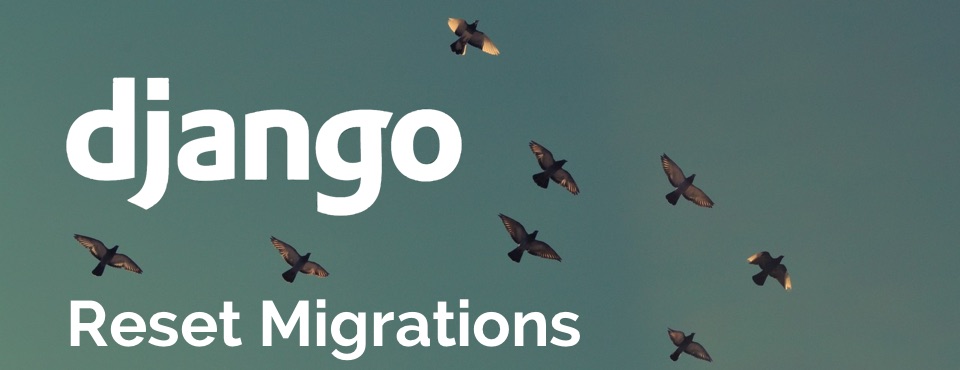 (Picture:
(Picture: 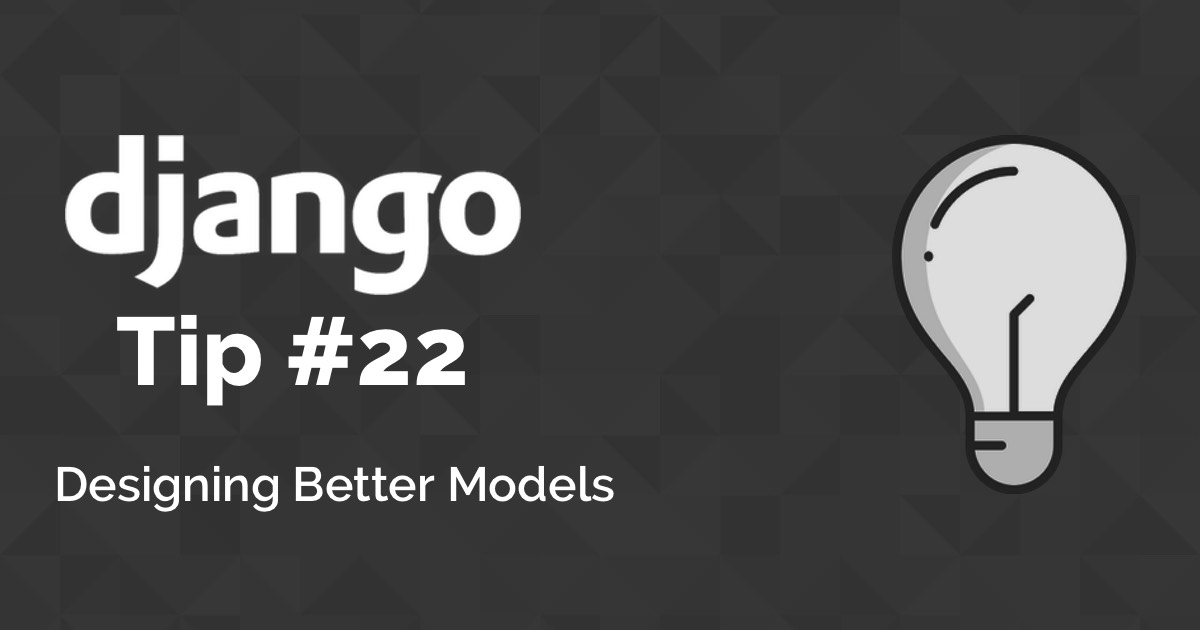 Django Tips #22 Designing Better Models
Django Tips #22 Designing Better Models
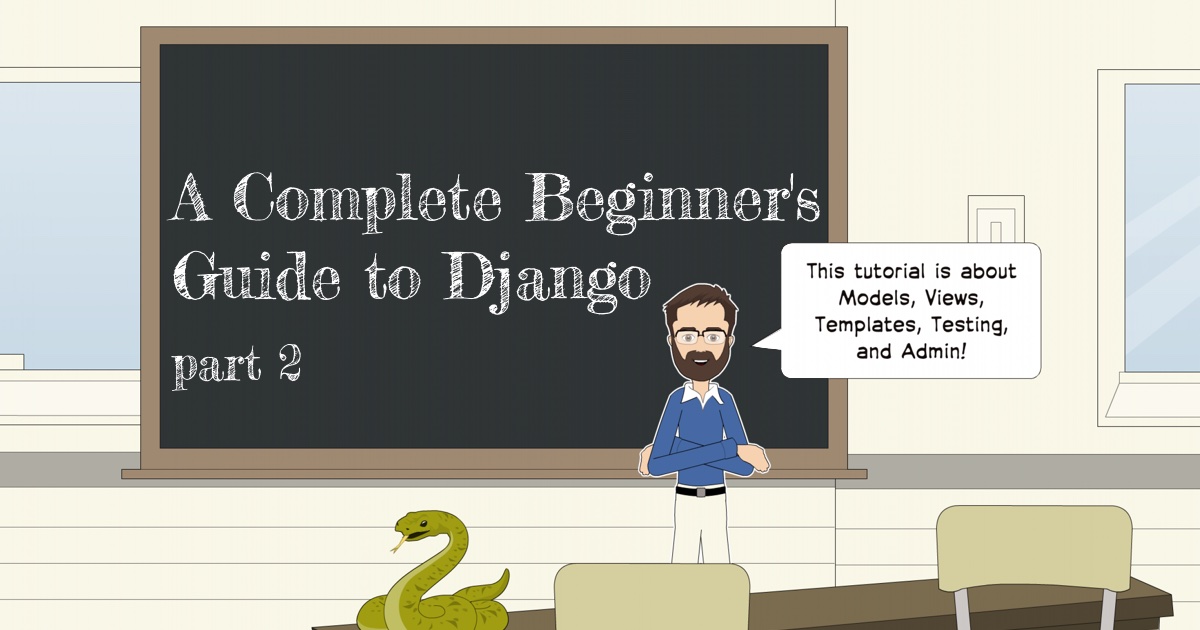 A Complete Beginner's Guide to Django - Part 2
A Complete Beginner's Guide to Django - Part 2
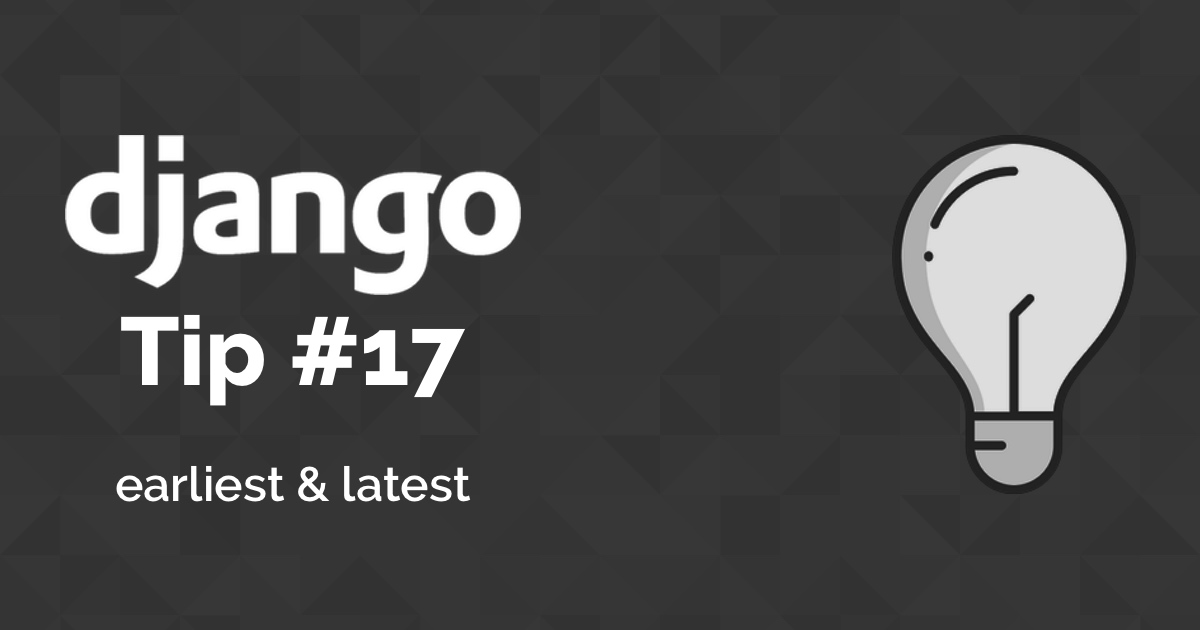 Django Tips #17 Using QuerySet Latest & Earliest Methods
Django Tips #17 Using QuerySet Latest & Earliest Methods
 How to Extend Django User Model
How to Extend Django User Model
 How to Setup a SSL Certificate on Nginx for a Django Application
How to Setup a SSL Certificate on Nginx for a Django Application
 How to Deploy a Django Application to Digital Ocean
How to Deploy a Django Application to Digital Ocean