In this tutorial, you will learn how to deploy a Django application with PostgreSQL, Nginx, Gunicorn on a Red Hat Enterprise Linux (RHEL) version 7.3. For testing purpose I’m using an Amazon EC2 instance running RHEL 7.3.
Recently I had to deploy an existing Django project running on Ubuntu 16.04 to a new environment, RHEL 7.3. It gave me some headache because I don’t have much server administration skills and I wasn’t familiar with Security Enhanced Linux (SELinux) distributions, so I thought about sharing the details of the deployment so it could help someone in the same position I was.
If you are just getting started with Django deployment, and doesn’t have a good reason to be using RHEL, I suggest you use Ubuntu instead. It requires less configuration, and the process is fairly easier than using RHEL. Perhaps you could check this past tutorial: How to Deploy a Django Application to Digital Ocean.
Anyway, for this tutorial I will deploy the following Django application:
github.com/sibtc/urban-train. It is just an empty Django project to demonstrate
the deployment process. So, every time you see urban-train, change it for your project name.
Initial Setup
First, let’s install all the needed resources and applications. Get started by installing git, gcc and
python-virtualenv. Everything should be available in the yum repository.
sudo yum -y install git gcc python-virtualenvCreate a system user for the application:
sudo groupadd --system urbantrain
sudo useradd --system --gid urbantrain --shell /bin/bash --home /opt/urban-train urbantrainCreate the Django project home inside /opt:
sudo mkdir /opt/urban-trainGive the permissions to the urbantrain user:
sudo chown urbantrain:urbantrain /opt/urban-trainPostgreSQL Server
Now install PostgreSQL 9.6 server and development tools:
sudo yum -y install https://yum.postgresql.org/9.6/redhat/rhel-7-x86_64/pgdg-redhat96-9.6-3.noarch.rpm
sudo yum -y install postgresql96-server postgresql96-contrib postgresql96-develInitialize the database:
sudo /usr/pgsql-9.6/bin/postgresql96-setup initdbStart and enable the PostgreSQL 9.6 service:
sudo systemctl start postgresql-9.6
sudo systemctl enable postgresql-9.6Log in with the postgres user:
sudo su - postgresCreate a database user, set a password (save it for later) and create a database for the Bootcamp application:
createuser u_urban
psql -c "ALTER USER u_urban WITH PASSWORD '123';"
createdb --owner u_urban urban_prodNow we have to update the authentication method of the database user in the file pg_hba.conf:
vi /var/lib/pgsql/9.6/data/pg_hba.confGo to the bottom of the file, find this snippet:
# TYPE DATABASE USER ADDRESS METHOD
# "local" is for Unix domain socket connections only
local all all peer
# IPv4 local connections:
host all all 127.0.0.1/32 ident
# IPv6 local connections:
host all all ::1/128 ident
# Allow replication connections from localhost, by a user with the
# replication privilege.
#local replication postgres peer
#host replication postgres 127.0.0.1/32 ident
#host replication postgres ::1/128 identChange the method from ident to md5 on the IPv4 and IPv6 rows:
# TYPE DATABASE USER ADDRESS METHOD
# "local" is for Unix domain socket connections only
local all all peer
# IPv4 local connections:
host all all 127.0.0.1/32 md5 # <- here
# IPv6 local connections:
host all all ::1/128 md5 # <- and here
# Allow replication connections from localhost, by a user with the
# replication privilege.
#local replication postgres peer
#host replication postgres 127.0.0.1/32 ident
#host replication postgres ::1/128 identSave the file and exit.
Now, log out from the postgres session:
exitRestart the PostgreSQL 9.6 server:
sudo systemctl restart postgresql-9.6Python Virtual Environment
First, log in with the urbantrain system user:
sudo su - urbantrainStart a new python-virtualenv inside the /opt/urban-train directory:
virtualenv venvActivate the python-virtualenv:
source venv/bin/activateCreate a directory named logs that will be used by Gunicorn and Nginx to write the logs:
mkdir logsClone your project’s repository inside the /opt/urban-train directory:
git clone git@github.com:sibtc/urban-train.gitNow we have to install the Python dependencies. But first, add the PostgreSQL to the path. The psycopg2 will need
it to install:
export PATH=$PATH:/usr/pgsql-9.6/bin/Upgrade the Python package manager:
pip install pip --upgradeInstall the dependencies (/opt/urban-train/urban-train/requirements.txt inside the repository):
pip install -r requirements.txtMigrate the database:
python manage.py migrateCollect the static assets (css, javascripts, images, etc.):
python manage.py collectstatic --noinputGunicorn
Still logged in with the urbantrain user, let’s create a gunicorn_start file to startup the application server.
vi /opt/urban-train/gunicorn_startUse the structure below, change the paths, user/groups etc accordingly to your environment/project:
#!/bin/bash
NAME="urban_train"
DJANGODIR=/opt/urban-train/urban-train
USER=urban
GROUP=urban
WORKERS=3
BIND=unix:/opt/urban-train/run/gunicorn.sock
DJANGO_SETTINGS_MODULE=urban_train.settings
DJANGO_WSGI_MODULE=urban_train.wsgi
LOGLEVEL=error
cd $DJANGODIR
source venv/bin/activate
export DJANGO_SETTINGS_MODULE=$DJANGO_SETTINGS_MODULE
export PYTHONPATH=$DJANGODIR:$PYTHONPATH
exec venv/bin/gunicorn ${DJANGO_WSGI_MODULE}:application \
--name $NAME \
--workers $WORKERS \
--user=$USER \
--group=$GROUP \
--bind=$BIND \
--log-level=$LOGLEVEL \
--log-file=-Make the gunicorn_start file executable:
chmod u+x gunicorn_startCreate a directory named run, for the unix socket file:
mkdir runGunicorn Systemd Service
Now let’s create a systemd service file for gunicorn server to manage
First, exit the urbantrain user. Create the following systemd service file:
sudo vi /etc/systemd/system/gunicorn.serviceInsert the following in the file:
[Unit]
Description=gunicorn daemon
After=network.target
[Service]
User=urbantrain
Group=urbantrain
WorkingDirectory=/opt/urban-train
ExecStart=/opt/urban-train/gunicorn_start
[Install]
WantedBy=multi-user.targetStart the gunicorn systemd service we created and enable it so that it starts at boot:
sudo systemctl start gunicorn
sudo systemctl enable gunicornNginx
The application must be served behind a proxy server. First, create a yum repo file:
sudo vi /etc/yum.repos.d/nginx.repoAdd repository information:
[nginx]
name=nginx repo
baseurl=http://nginx.org/packages/rhel/7/$basearch/
gpgcheck=0
enabled=1Save and exit.
Now install nginx:
sudo yum -y install nginxBecause of the security policies of the SELinux, we need to manually add the httpd_t to the list of permissive
domains, run this command:
sudo semanage permissive -a httpd_tNow let’s create a .conf file for the project. Go to the conf.d directory:
cd /etc/nginx/conf.d/Remove the default.conf file, and create a new one for our project:
sudo rm default.conf
sudo vi urban-train.confInside of the urban-train.conf file, insert the new server block:
upstream app_server {
server unix:/opt/urban-train/run/gunicorn.sock fail_timeout=0;
}
server {
listen 80;
server_name IP_ADDRESS_OR_DOMAIN_NAME; # <- insert here the ip address/domain name
keepalive_timeout 5;
client_max_body_size 4G;
access_log /opt/urban-train/logs/nginx-access.log;
error_log /opt/urban-train/logs/nginx-error.log;
location /static/ {
alias /opt/urban-train/static/;
}
location /media/ {
alias /opt/urban-train/media/;
}
location / {
try_files $uri @proxy_to_app;
}
location @proxy_to_app {
proxy_set_header X-Forwarded-For $proxy_add_x_forwarded_for;
proxy_set_header Host $http_host;
proxy_redirect off;
proxy_pass http://app_server;
}
}Test the nginx.conf:
sudo nginx -tStart the nginx service and enable it so that it starts at boot:
sudo systemctl start nginx
sudo systemctl enable nginxFinal Remarks
Everything should be working now. Do a final test, reboot the server and check if everything starts up normally:
sudo rebootSome things that may cause trouble:
- SELinux permission issues, read more here: SELinux Changes when Upgrading to RHEL 6.6 / CentOS 6.6
- The nginx user does not have permission to project folders
- PostgreSQL authentication method



 A Complete Beginner's Guide to Django - Part 7
A Complete Beginner's Guide to Django - Part 7
 How to Deploy a Django Application to Digital Ocean
How to Deploy a Django Application to Digital Ocean
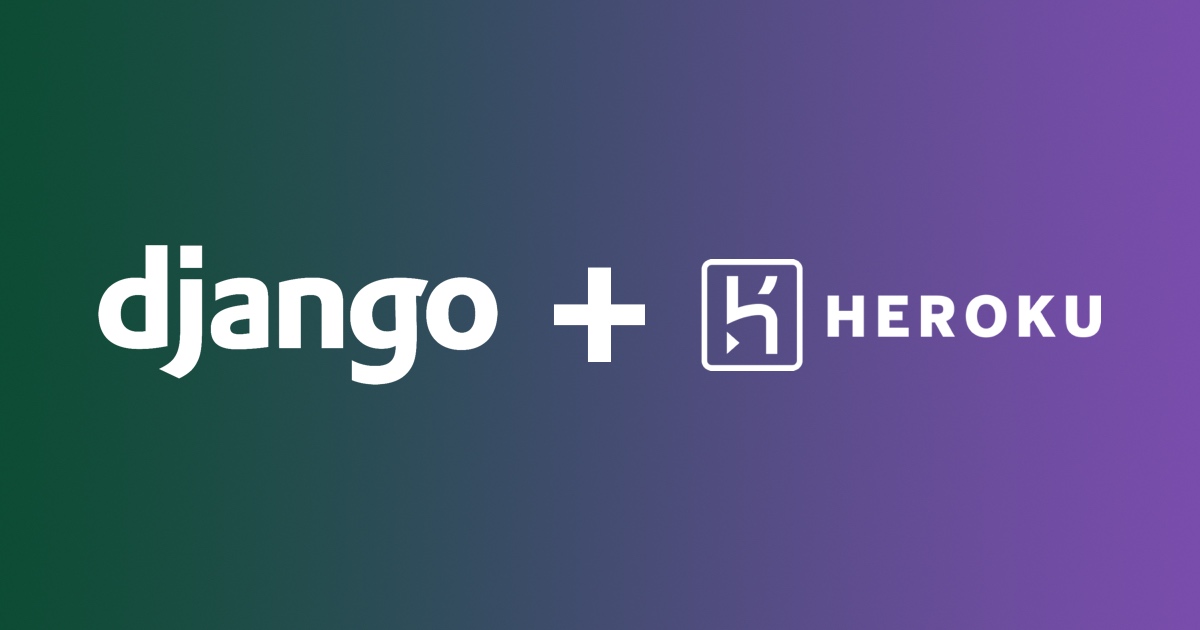 How to Deploy Django Applications on Heroku
How to Deploy Django Applications on Heroku
 How to Extend Django User Model
How to Extend Django User Model
 How to Setup a SSL Certificate on Nginx for a Django Application
How to Setup a SSL Certificate on Nginx for a Django Application