In this tutorial you will learn the concepts behind Django file upload and how to handle file upload using model forms. In the end of this post you will find the source code of the examples I used so you can try and explore.
This tutorial is also available in video format:
The Basics of File Upload With Django
When files are submitted to the server, the file data ends up placed in request.FILES.
It is mandatory for the HTML form to have the attribute enctype="multipart/form-data" set correctly. Otherwise the
request.FILES will be empty.
The form must be submitted using the POST method.
Django have proper model fields to handle uploaded files: FileField and ImageField.
The files uploaded to FileField or ImageField are not stored in the database but in the filesystem.
FileField and ImageField are created as a string field in the database (usually VARCHAR), containing the reference
to the actual file.
If you delete a model instance containing FileField or ImageField, Django will not delete the physical file,
but only the reference to the file.
The request.FILES is a dictionary-like object. Each key in request.FILES is the name from the <input type="file" name="" />.
Each value in request.FILES is an UploadedFile instance.
You will need to set MEDIA_URL and MEDIA_ROOT in your project’s settings.py.
MEDIA_URL = '/media/'
MEDIA_ROOT = os.path.join(BASE_DIR, 'media')In the development server you may serve the user uploaded files (media) using django.contrib.staticfiles.views.serve() view.
from django.conf import settings
from django.conf.urls.static import static
urlpatterns = [
# Project url patterns...
]
if settings.DEBUG:
urlpatterns += static(settings.MEDIA_URL, document_root=settings.MEDIA_ROOT)To access the MEDIA_URL in template you must add django.template.context_processors.media to your
context_processeors inside the TEMPLATES config.
Simple File Upload
Following is a minimal file upload example using FileSystemStorage. Use it just to learn about the flow of the
process.
simple_upload.html
{% extends 'base.html' %}
{% load static %}
{% block content %}
<form method="post" enctype="multipart/form-data">
{% csrf_token %}
<input type="file" name="myfile">
<button type="submit">Upload</button>
</form>
{% if uploaded_file_url %}
<p>File uploaded at: <a href="{{ uploaded_file_url }}">{{ uploaded_file_url }}</a></p>
{% endif %}
<p><a href="{% url 'home' %}">Return to home</a></p>
{% endblock %}views.py
from django.shortcuts import render
from django.conf import settings
from django.core.files.storage import FileSystemStorage
def simple_upload(request):
if request.method == 'POST' and request.FILES['myfile']:
myfile = request.FILES['myfile']
fs = FileSystemStorage()
filename = fs.save(myfile.name, myfile)
uploaded_file_url = fs.url(filename)
return render(request, 'core/simple_upload.html', {
'uploaded_file_url': uploaded_file_url
})
return render(request, 'core/simple_upload.html')File Upload With Model Forms
Now, this is a way more convenient way. Model forms perform validation, automatically builds the absolute path for the upload, treats filename conflicts and other common tasks.
models.py
from django.db import models
class Document(models.Model):
description = models.CharField(max_length=255, blank=True)
document = models.FileField(upload_to='documents/')
uploaded_at = models.DateTimeField(auto_now_add=True)forms.py
from django import forms
from uploads.core.models import Document
class DocumentForm(forms.ModelForm):
class Meta:
model = Document
fields = ('description', 'document', )views.py
def model_form_upload(request):
if request.method == 'POST':
form = DocumentForm(request.POST, request.FILES)
if form.is_valid():
form.save()
return redirect('home')
else:
form = DocumentForm()
return render(request, 'core/model_form_upload.html', {
'form': form
})model_form_upload.html
{% extends 'base.html' %}
{% block content %}
<form method="post" enctype="multipart/form-data">
{% csrf_token %}
{{ form.as_p }}
<button type="submit">Upload</button>
</form>
<p><a href="{% url 'home' %}">Return to home</a></p>
{% endblock %}About the FileField upload_to Parameter
See the example below:
document = models.FileField(upload_to='documents/')Note the upload_to parameter. The files will be automatically uploaded to MEDIA_ROOT/documents/.
It is also possible to do something like:
document = models.FileField(upload_to='documents/%Y/%m/%d/')A file uploaded today would be uploaded to MEDIA_ROOT/documents/2016/08/01/.
The upload_to can also be a callable that returns a string. This callable accepts two parameters, instance and
filename.
def user_directory_path(instance, filename):
# file will be uploaded to MEDIA_ROOT/user_<id>/<filename>
return 'user_{0}/{1}'.format(instance.user.id, filename)
class MyModel(models.Model):
upload = models.FileField(upload_to=user_directory_path)Download the Examples
The code used in this post is available on Github.
git clone https://github.com/sibtc/simple-file-upload.gitpip install djangopython manage.py migratepython manage.py runserver

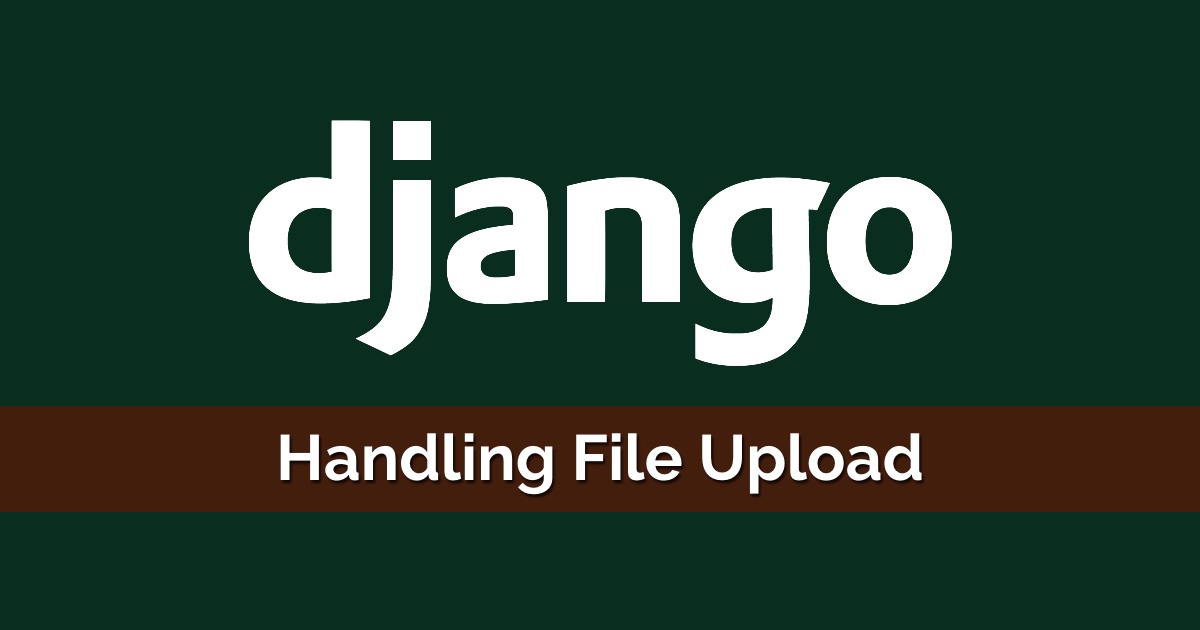
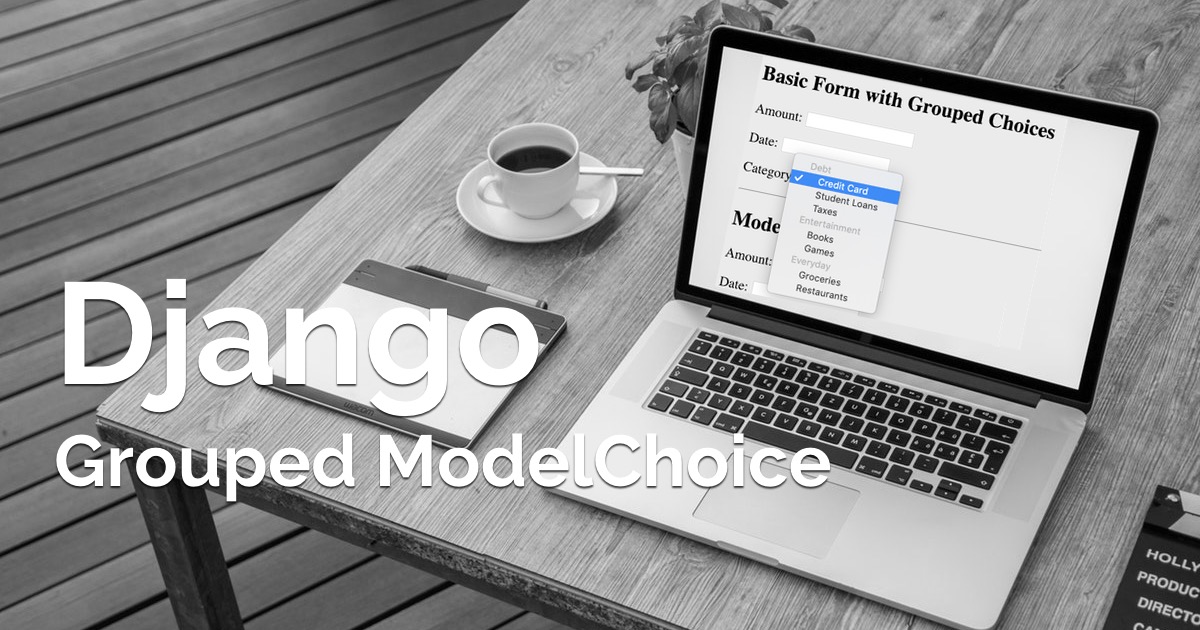 How to Implement Grouped Model Choice Field
How to Implement Grouped Model Choice Field
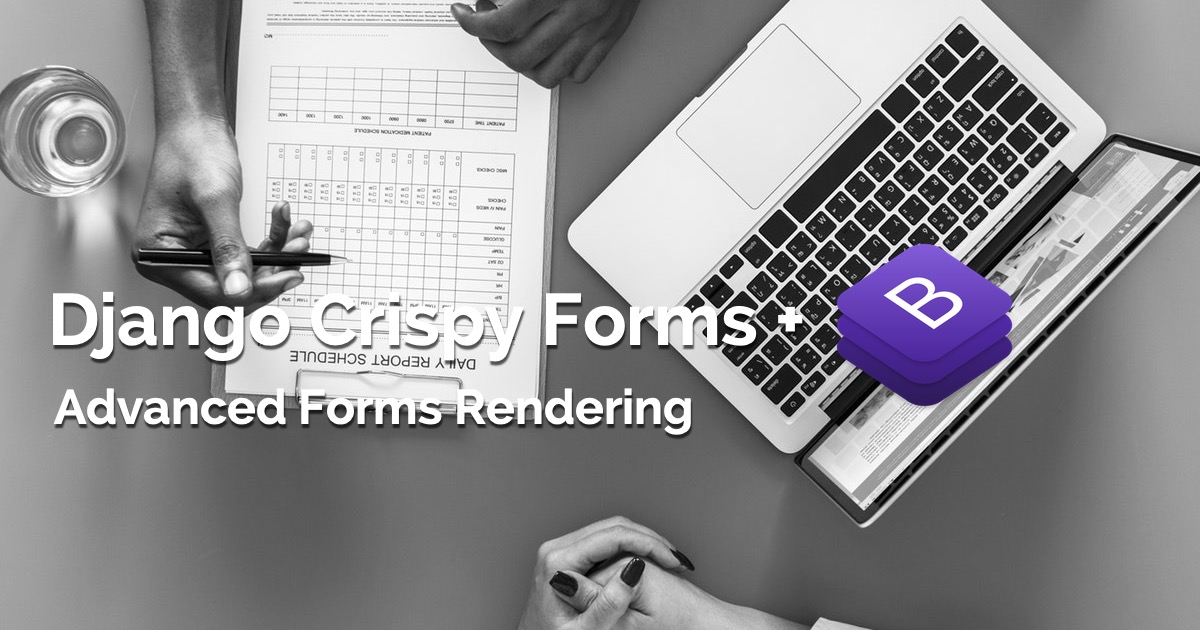 Advanced Form Rendering with Django Crispy Forms
Advanced Form Rendering with Django Crispy Forms
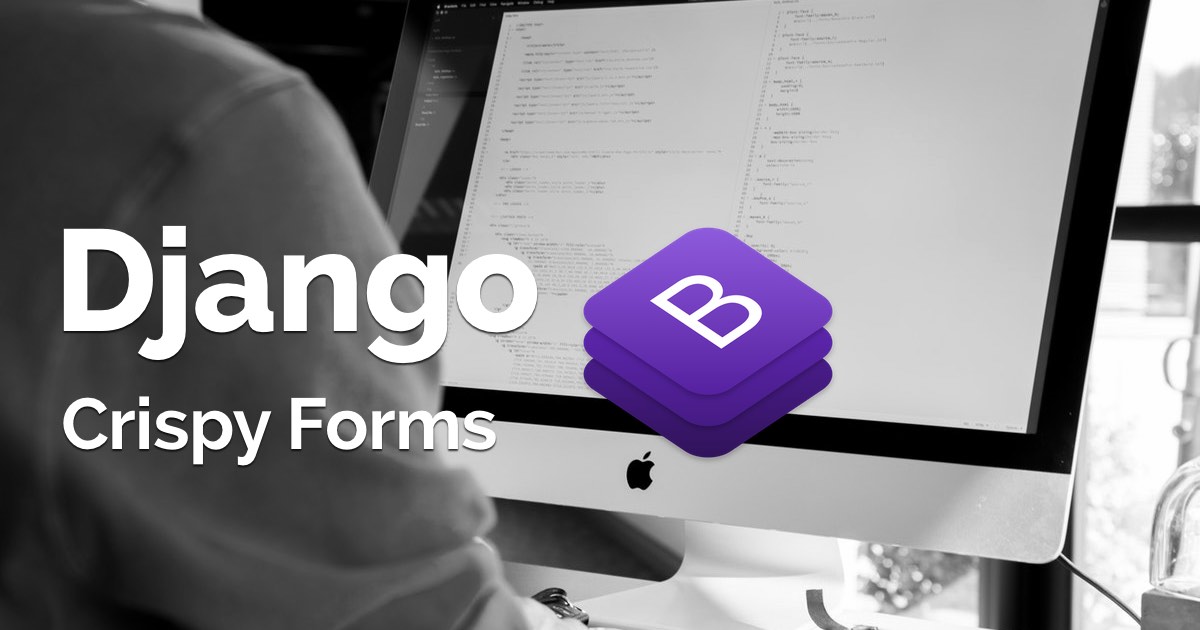 How to Use Bootstrap 4 Forms With Django
How to Use Bootstrap 4 Forms With Django
 How to Extend Django User Model
How to Extend Django User Model
 How to Setup a SSL Certificate on Nginx for a Django Application
How to Setup a SSL Certificate on Nginx for a Django Application
 How to Deploy a Django Application to Digital Ocean
How to Deploy a Django Application to Digital Ocean