For this short tutorial we will be using the django.contrib.auth views to add a password reset functionality to your
Django application. The process of reseting passwords involves sending emails. For that matter we will be using console
email backend to debug and check if everything is working. In the end of this tutorial I will also provide resources
to properly configure a prodution-quality email server.
Dependencies
Basically all you need is to have django.contrib.auth in your INSTALLED_APPS and a email service properly
configurated (for production). During the development we can use file/console email backend.
settings.py
INSTALLED_APPS = [
...
'django.contrib.auth',
]
EMAIL_BACKEND = 'django.core.mail.backends.console.EmailBackend' # During development onlyImplementing
We need 4 different views:
- password_reset: Form where the user submit the email address
- password_reset_done: Page displayed to the user after submitting the email form. Usually with instructions to open the email account, look in the spam folder etc. And asking for the user to click on the link he will receive.
- password_reset_confirm: The link that was emailed to the user. This view will validate the token and display a password form if the token is valid or an error message if the token is invalid (e.g. was already used or expired).
- password_reset_complete: Page displayed to the user after the password was successfully changed.
urls.py
from django.contrib.auth import views as auth_views
urlpatterns = [
...
url(r'^password_reset/$', auth_views.password_reset, name='password_reset'),
url(r'^password_reset/done/$', auth_views.password_reset_done, name='password_reset_done'),
url(r'^reset/(?P<uidb64>[0-9A-Za-z_\-]+)/(?P<token>[0-9A-Za-z]{1,13}-[0-9A-Za-z]{1,20})/$',
auth_views.password_reset_confirm, name='password_reset_confirm'),
url(r'^reset/done/$', auth_views.password_reset_complete, name='password_reset_complete'),
]Or you can simply include all auth views:
urlpatterns = [
url('^', include('django.contrib.auth.urls')),
]After including the routes in the project’s url conf, now it is a matter of creating the templates. You won’t need to mess with views.
For convenience and to avoid adding extra parameter, create a folder named registration inside your templates folder.
List of required templates:
- registration/password_reset_form.html
- registration/password_reset_subject.txt
- registration/password_reset_email.html
- registration/password_reset_done.html
- registration/password_reset_confirm.html
- registration/password_reset_complete.html
password_reset
registration/password_reset_form.html
{% extends 'base.html' %}
{% block content %}
<h3>Forgot password</h3>
<form method="post">
{% csrf_token %}
{{ form.as_p }}
<button type="submit">Submit</button>
</form>
{% endblock %}registration/password_reset_subject.txt
TestSite password reset(It’s just a one line file with the subject of the email that will be sent to the user).
- registration/password_reset_email.html
{% autoescape off %}
To initiate the password reset process for your {{ user.get_username }} TestSite Account,
click the link below:
{{ protocol }}://{{ domain }}{% url 'password_reset_confirm' uidb64=uid token=token %}
If clicking the link above doesn't work, please copy and paste the URL in a new browser
window instead.
Sincerely,
The TestSite Team
{% endautoescape %}password_reset_done
registration/password_reset_done.html
{% extends 'base.html' %}
{% block content %}
<p>
We've emailed you instructions for setting your password, if an account exists with the email you entered.
You should receive them shortly.
</p>
<p>
If you don't receive an email, please make sure you've entered the address you registered with,
and check your spam folder.
</p>
{% endblock %}password_reset_confirm
registration/password_reset_confirm.html
{% extends 'base.html' %}
{% block content %}
{% if validlink %}
<h3>Change password</h3>
<form method="post">
{% csrf_token %}
{{ form.as_p }}
<button type="submit">Change password</button>
</form>
{% else %}
<p>
The password reset link was invalid, possibly because it has already been used.
Please request a new password reset.
</p>
{% endif %}
{% endblock %}password_reset_complete
registration/password_reset_complete.html
{% extends 'base.html' %}
{% block content %}
<p>
Your password has been set. You may go ahead and <a href="{% url 'signin' %}">sign in</a> now.
</p>
{% endblock %}Testing the Views
registration/password_reset_form.html
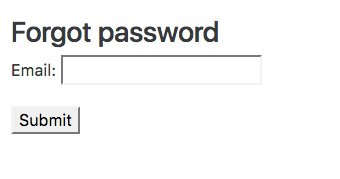
registration/password_reset_done.html
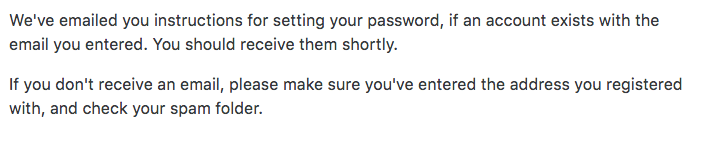
The email sent using registration/password_reset_subject.txt and registration/password_reset_email.html.
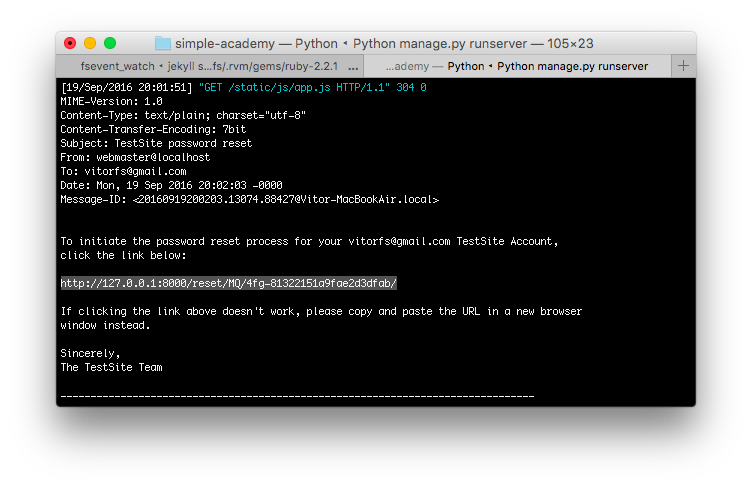
registration/password_reset_confirm.html
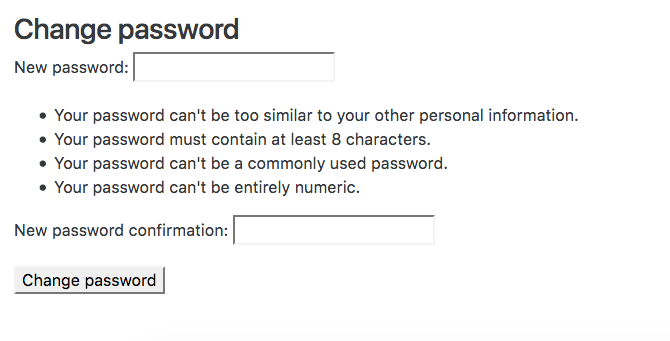
registration/password_reset_complete.html
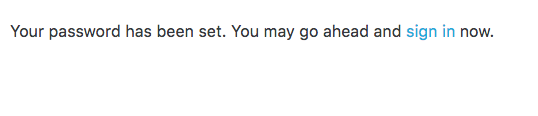
Configuring a SMTP Email Service
First remove the EMAIL_BACKEND from your settings.py, since it defaults to SMTP Email Backend.
Now add the information from your email provider:
settings.py
EMAIL_HOST = 'smtp.sendgrid.net'
EMAIL_PORT = 587
EMAIL_HOST_USER = 'testsite_app'
EMAIL_HOST_PASSWORD = 'mys3cr3tp4ssw0rd'
EMAIL_USE_TLS = True
DEFAULT_FROM_EMAIL = 'TestSite Team <noreply@example.com>'There are many transactional email services out there. SendGrid, MailGun, Mandrill. If you want to learn more about how to configure a production-quality email service, I wrote a very detailed post about how to configure SendGrid using Django:


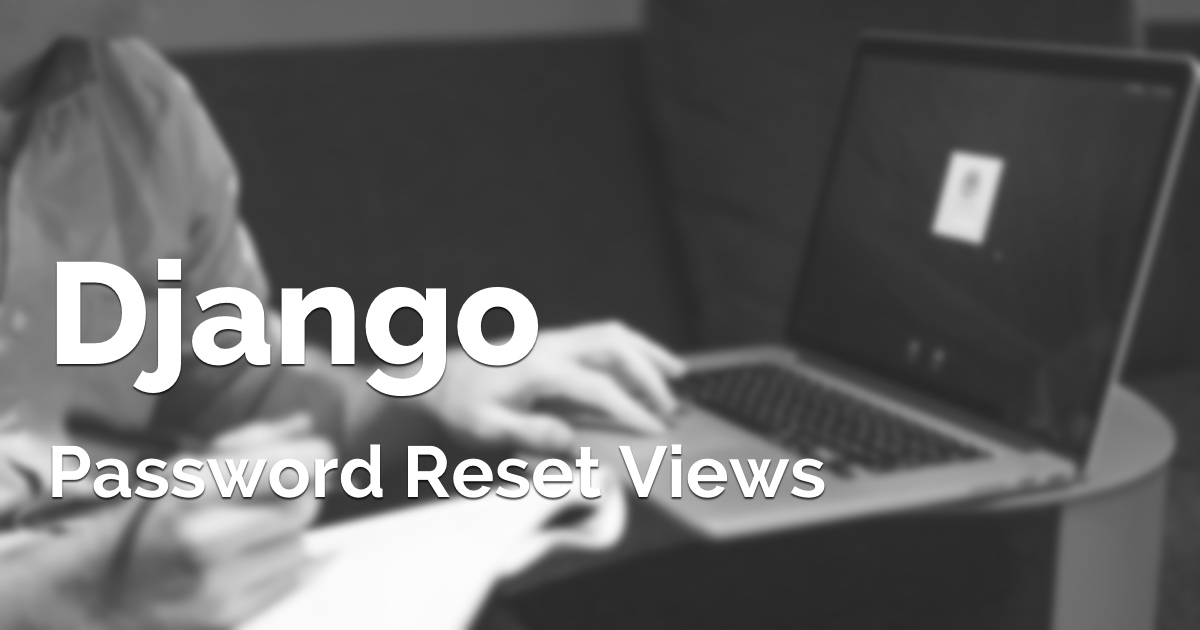 (Picture:
(Picture: 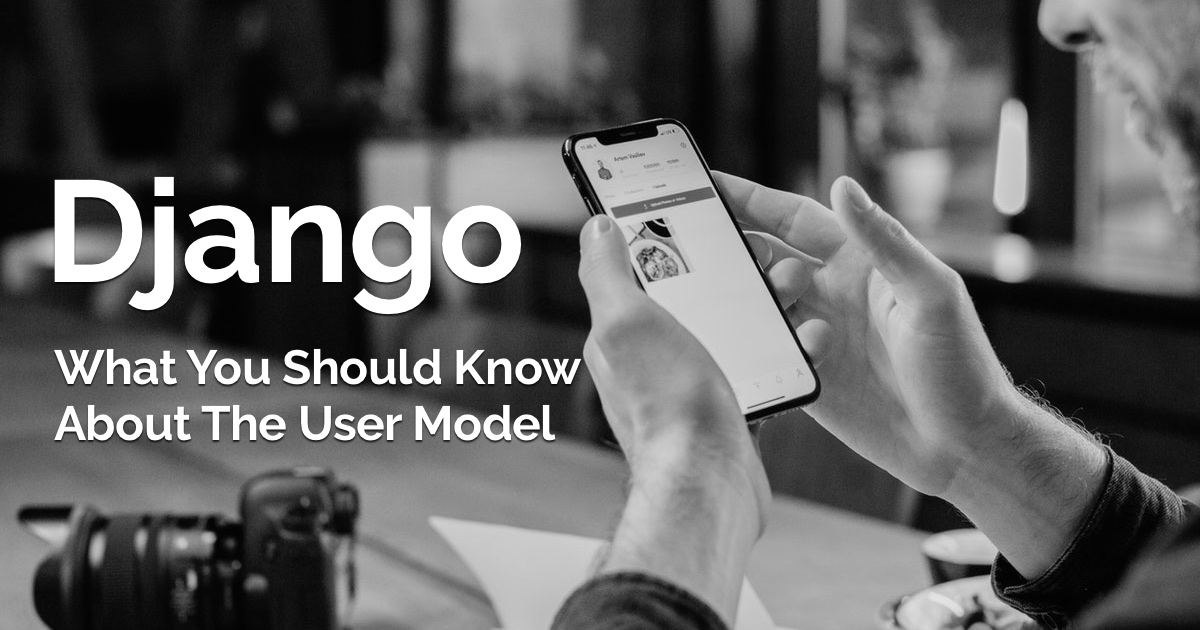 What You Should Know About The Django User Model
What You Should Know About The Django User Model
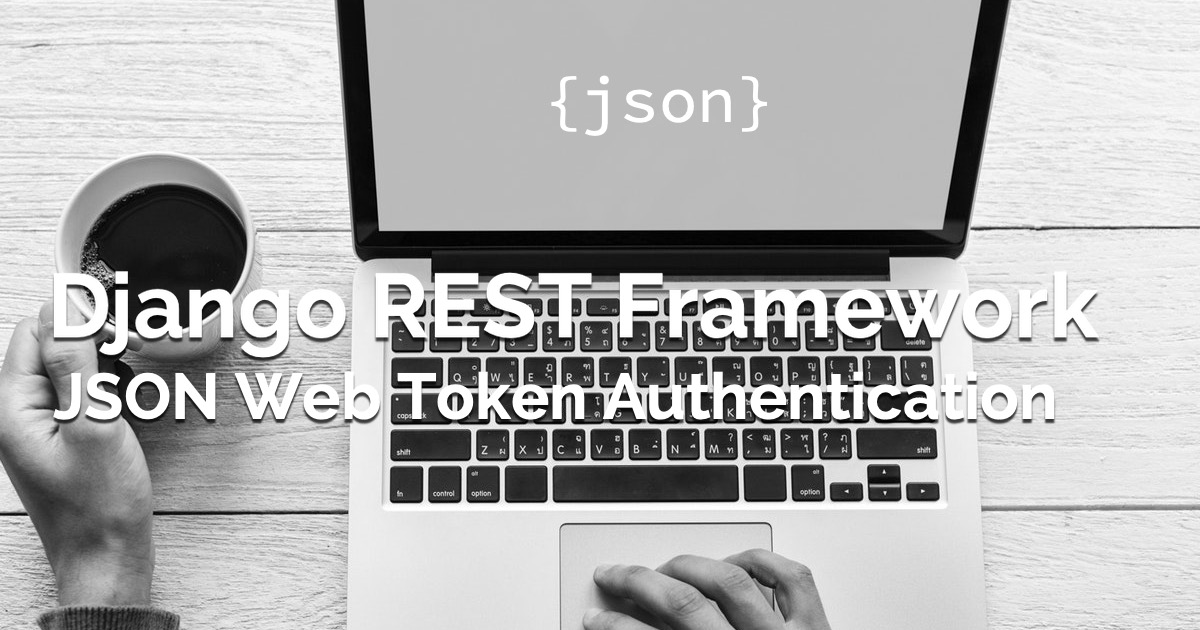 How to Use JWT Authentication with Django REST Framework
How to Use JWT Authentication with Django REST Framework
 How to Implement Token Authentication using Django REST Framework
How to Implement Token Authentication using Django REST Framework
 How to Extend Django User Model
How to Extend Django User Model
 How to Setup a SSL Certificate on Nginx for a Django Application
How to Setup a SSL Certificate on Nginx for a Django Application
 How to Deploy a Django Application to Digital Ocean
How to Deploy a Django Application to Digital Ocean