Django comes with a lot of built-in resources for the most common use cases of a Web application. The registration app is a very good example and a good thing about it is that the features can be used out-of-the-box.
With the Django registration app you can take advantages of the following features:
- Login
- Logout
- Sign up
- Password reset
In this tutorial we will focus in the Login and Logout features. For sign up and password reset, check the tutorials below:
Getting started
Before we start, make sure you have django.contrib.auth in your INSTALLED_APPS and the authentication middleware
properly configured in the MIDDLEWARE_CLASSES settings.
Both come already configured when you start a new Django project using the command startproject. So if you did not
remove the initial configurations you should be all set up.
In case you are starting a new project just to follow this tutorial, create a user using the command line just so we can test the login and logout pages.
$ python manage.py createsuperuserIn the end of this article I will provide the source code of the example with the minimal configuration.
Configure the URL routes
First import the django.contrib.auth.views module and add a URL route for the login and logout views:
from django.conf.urls import url
from django.contrib import admin
from django.contrib.auth import views as auth_views
urlpatterns = [
url(r'^login/$', auth_views.login, name='login'),
url(r'^logout/$', auth_views.logout, name='logout'),
url(r'^admin/', admin.site.urls),
]Create a login template
By default, the django.contrib.auth.views.login view will try to render the registration/login.html template. So
the basic configuration would be creating a folder named registration and place a login.html template inside.
Following a minimal login template:
{% extends 'base.html' %}
{% block title %}Login{% endblock %}
{% block content %}
<h2>Login</h2>
<form method="post">
{% csrf_token %}
{{ form.as_p }}
<button type="submit">Login</button>
</form>
{% endblock %}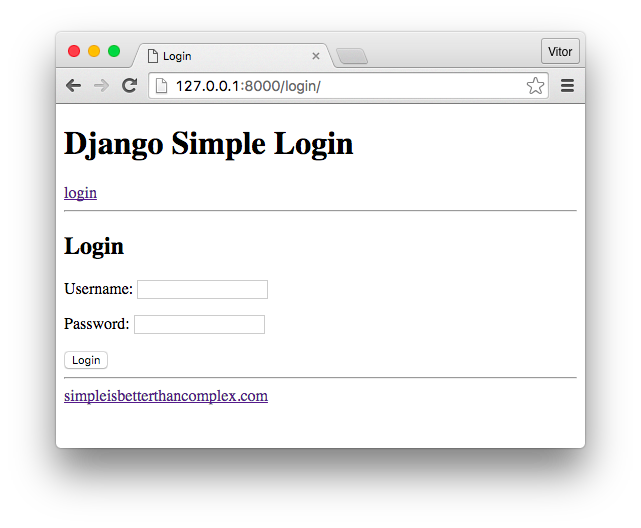
This simple example already validates username and password and authenticate correctly the user.
Customizing the login view
There are a few parameters you can pass to the login view to make it fit your project. For example, if you want to
store your login template somewhere else than registration/login.html you can pass the template name as a parameter:
url(r'^login/$', auth_views.login, {'template_name': 'core/login.html'}, name='login'),You can also pass a custom authentication form using the parameter authentication_form, incase you have implemented
a custom user model.
Now, a very important configuration is done in the settings.py file, which is the URL Django will redirect the user
after a successful authentication.
Inside the settings.py file add:
LOGIN_REDIRECT_URL = 'home'The value can be a hardcoded URL or a URL name. The default value for LOGIN_REDIRECT_URL is /accounts/profile/.
It is also important to note that Django will try to redirect the user to the next GET param.
Setting up logout view
After acessing the django.contrib.auth.views.logout view, Django will render the registration/logged_out.html
template. In a similar way as we did in the login view, you can pass a different template like so:
url(r'^logout/$', auth_views.logout, {'template_name': 'logged_out.html'}, name='logout'),Usually I prefer to use the next_page parameter and redirect either to the homepage of my project or to the login
page when it makes sense.
url(r'^logout/$', auth_views.logout, {'next_page': '/'}, name='logout'),Running the example locally
The code used in this short tutorial is available at GitHub.
Clone the repository:
$ git clone https://github.com/sibtc/simple-django-login.gitRun migrations:
$ python manage.py migrateCreate a user:
$ python manage.py createsuperuserRun the server:
$ python manage.py runserverAnd open 127.0.0.1:8000/login in your web browser.
Conclusions
Read more about the Django registration views in the official documentation clicking here.


 (Picture:
(Picture: 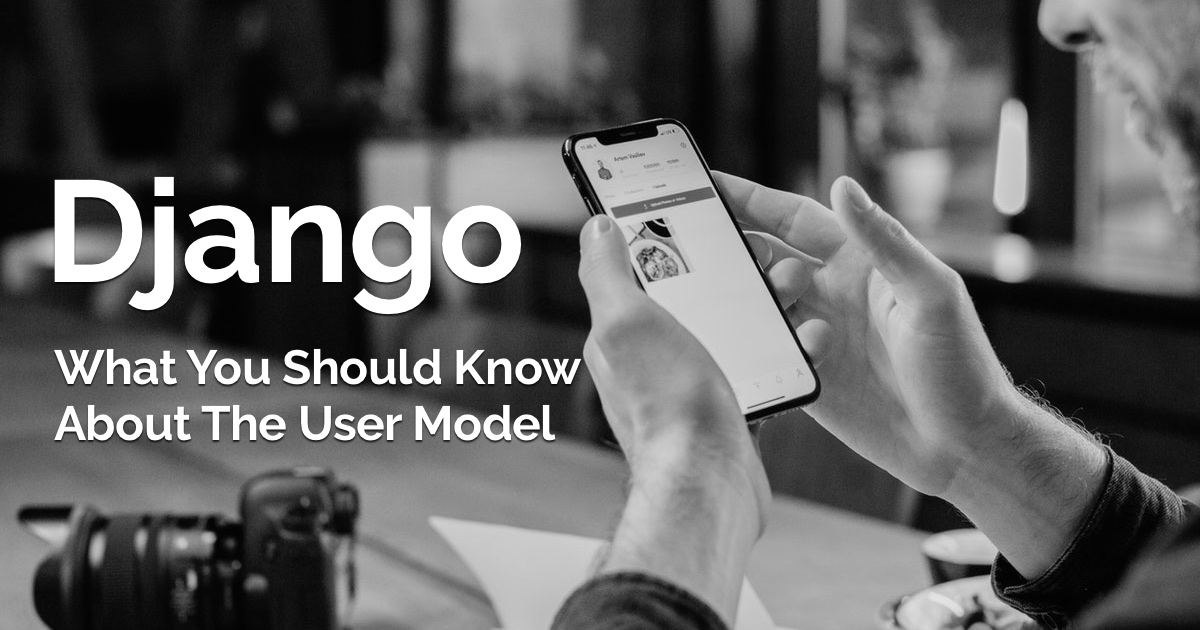 What You Should Know About The Django User Model
What You Should Know About The Django User Model
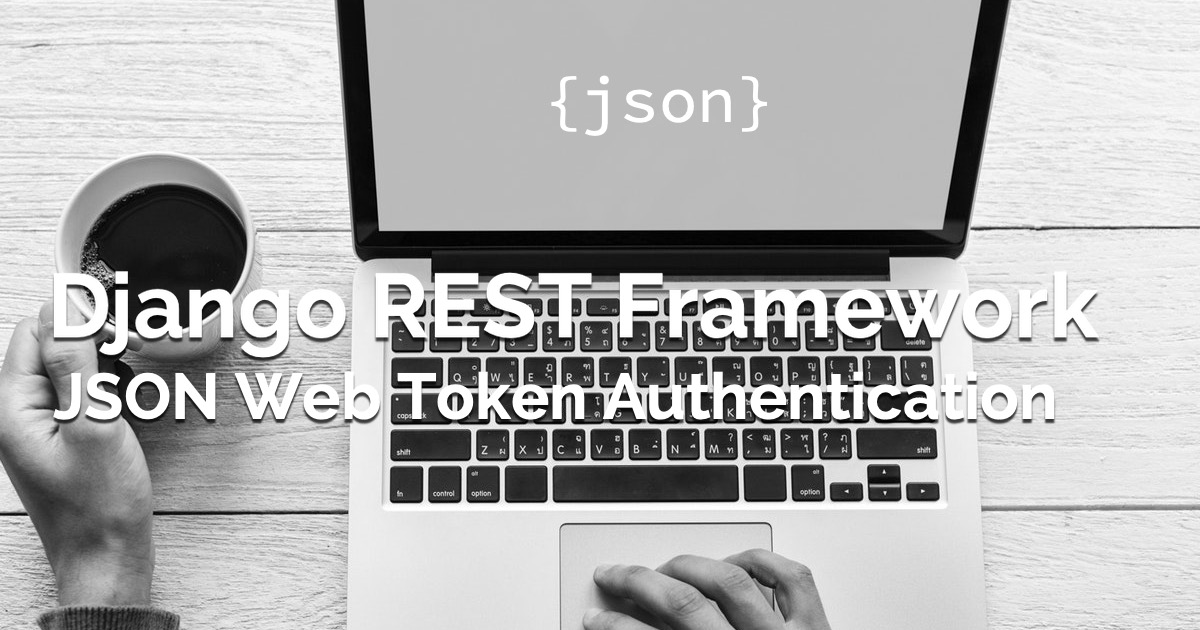 How to Use JWT Authentication with Django REST Framework
How to Use JWT Authentication with Django REST Framework
 How to Implement Token Authentication using Django REST Framework
How to Implement Token Authentication using Django REST Framework
 How to Extend Django User Model
How to Extend Django User Model
 How to Setup a SSL Certificate on Nginx for a Django Application
How to Setup a SSL Certificate on Nginx for a Django Application
 How to Deploy a Django Application to Digital Ocean
How to Deploy a Django Application to Digital Ocean